Frequently Asked Questions (FAQ)
Frequently Asked Questions
Welcome to the Walbum FAQ! Here you'll find answers to the most common questions about using our app, troubleshooting issues, and maximizing your Apple Watch experience.
True Native Watch Faces
Tutorial
System requirements: iOS 16+ & watchOS 9+
-
On your iPhone, find the True Native Watch Face you want to install (e.g., Cyberpunk) and tap Install.
(You may see a warning when installing from iPhone — just ignore it and tap Continue.)
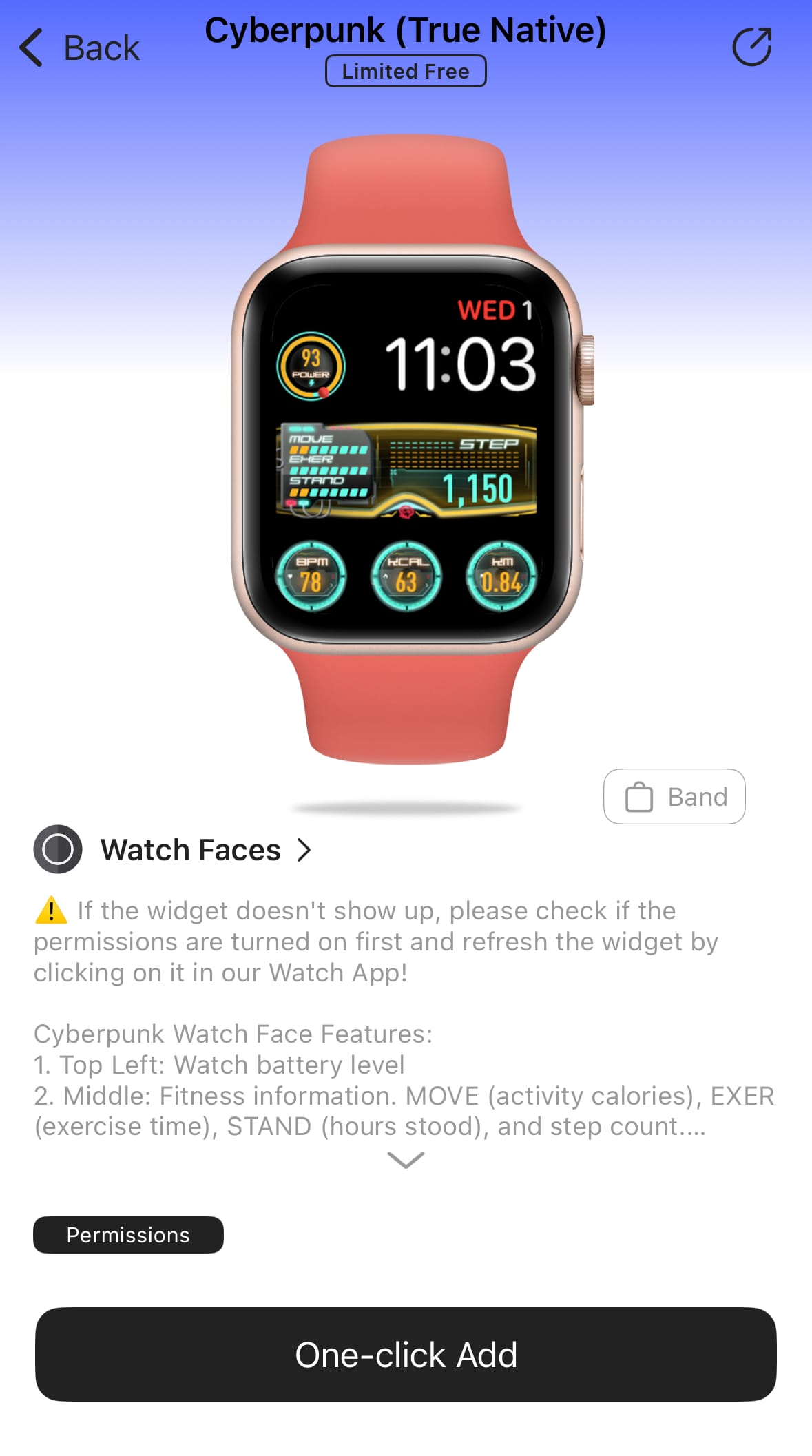
- If Step 1 works correctly, your watch should display something like this. (If the Watch Face is completely black/blank → Manually add True Native complications)
- On your Apple Watch, tap the text in the middle complication → open Walbum on the watch → tap Set True Native Watch Face.
- Tap Sync (this step syncs your True Native Watch Face type and membership). If syncing fails, see → Sync failed To change the type of True Native Watch Face, tap Modify. Once confirmed, tap Next.
- Enable the necessary permissions for the Watch Face.
- Tap the Reload button to refresh the Watch Face.
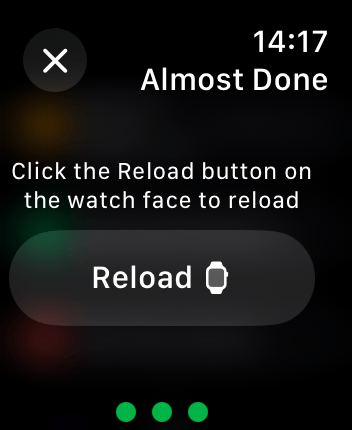
- Press the Digital Crown to return to your Watch Face.
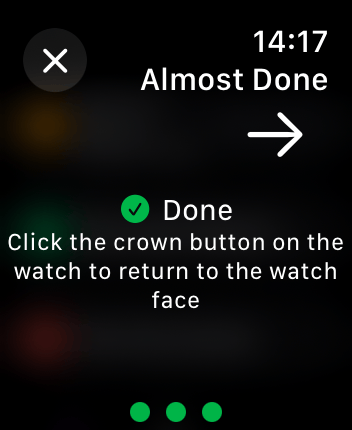
- Congratulations! You’ve successfully set up your True Native Watch Face.
If you have any questions, feel free to email us at [email protected]
If you’re willing to write a blog post or create a video to share more tutorials about True Native Watch Faces, we would greatly appreciate it.
Troubleshooting
Common issues:
- Black Screen / No Widgets / Blank Display
- True Native Watch Face Not Showing Data
- Sync Failure When Setting Watch Face Type
Problem 1: Black Screen / No Widgets / Blank Display
This happens when your Apple Watch model is not fully compatible with automatic setup.
Solution: Manual Configuration
-
Verify Installation:
- iPhone → Watch app → My Watch tab
- Scroll to "Installed on Apple Watch"
- Ensure "Walbum" is installed
- If not, scroll to "Available Apps" and install it
-
Open iPhone → Watch app → Select the black screen watch face
-
Configure Complications Manually:
- Scroll down to "Complications"
- Set each complication slot to "Walbum" widgets:
- True Native Widget 1
- True Native Widget 2
- True Native Widget 3
- True Native Widget 4
- True Native Widget 5
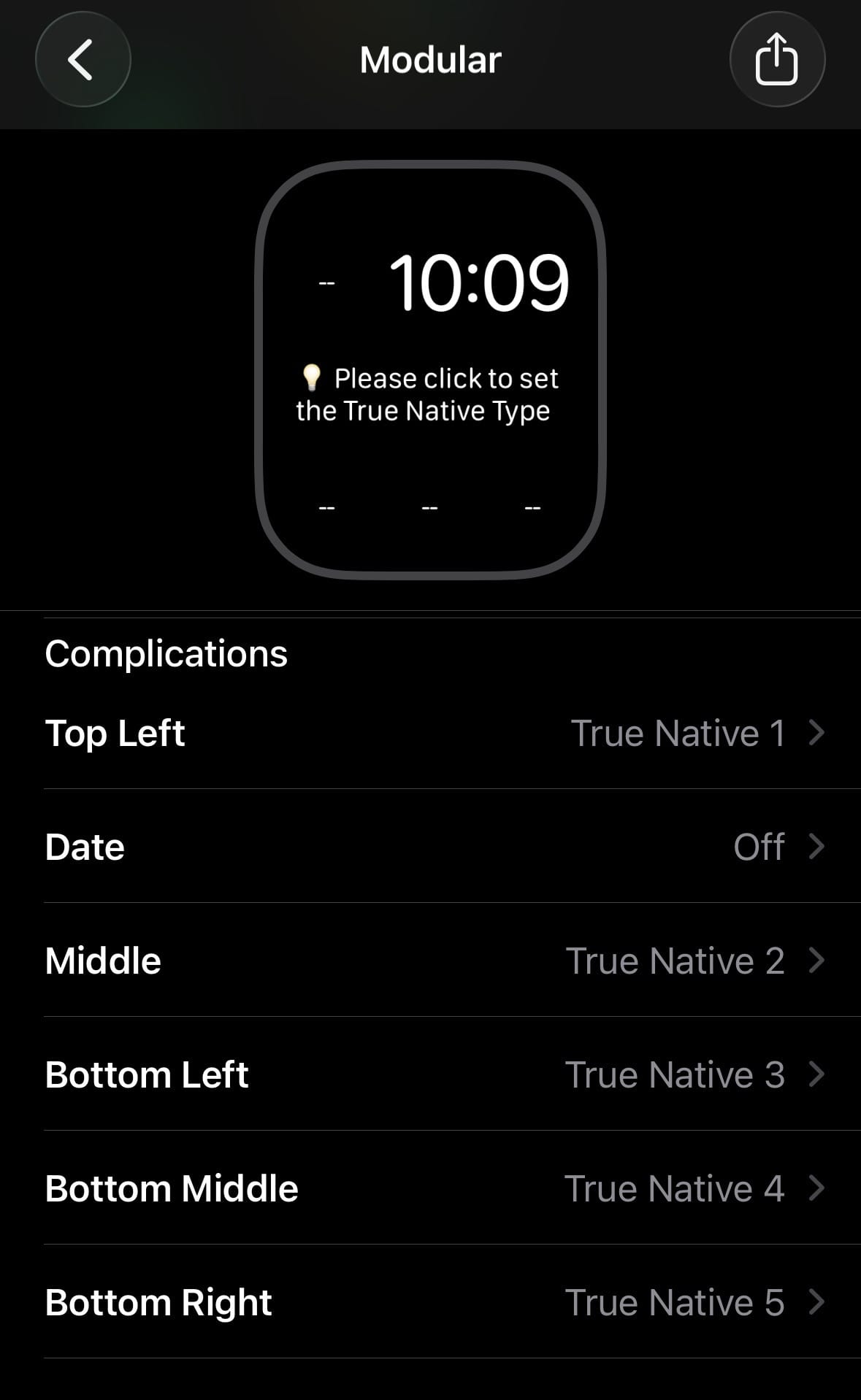
- Sync to Apple Watch - The watch face should now display correctly
Problem 2: True Native Watch Face Not Showing Data
If your True Native watch face displays correctly but shows no data (e.g., no blood oxygen, no location info):
Solution: Enable Required Permissions
-
Check Health Permissions:
- iPhone → Health app → Sharing tab → Apps → Walbum
- If blank, permissions aren't enabled
- Enable all required health permissions
-
Check Location Permissions:
- iPhone → Settings → Walbum → Location
- Select "Always" or "While Using App"
-
Device Compatibility Note:
- Blood oxygen requires Apple Watch Series 7 or newer
- Apple Watch SE models do NOT support blood oxygen
-
Refresh the Watch Face:
- Open Walbum on Apple Watch
- Tap refresh button to reload data
-
Restart Devices
Problem 3: Sync Failure When Setting Watch Face Type
If synchronization fails when you try to set the True Native watch face type on your Apple Watch:
Solution: Ensure Proper Connection
-
Check Connections:
- Enable Bluetooth on both iPhone and Apple Watch
- Enable WiFi on both devices
- Verify devices are connected (check Watch app on iPhone)
-
Keep iPhone App in Foreground:
- IMPORTANT: When tapping "Sync" on Apple Watch
- Keep the Walbum app open and in foreground on iPhone
- Do not switch to other apps during sync
-
Restart Devices:
- Restart your iPhone
- Restart your Apple Watch
- Try sync again
Memberships
What's the difference between membership tiers?
Walbum offers three membership levels:
- Premium: Unlocks all watch faces in the gallery
- Plus: Unlocks Widgets+ and other advanced features
- Gold: Combines Premium + Plus (all features unlocked)
Choose the membership that best fits your needs. Gold membership gives you complete access to everything Walbum has to offer.
How do I restore my purchases?
If you purchased a membership but it's not showing:
Method 1: Standard Restore
- Open Walbum app
- Go to Settings
- Tap "Restore Purchases"
Method 2: Reinstall the App If Method 1 doesn't work:
- Uninstall Walbum completely from both iPhone and Apple Watch
- Reinstall from App Store
- Sign in with your Apple ID
- Go to Settings → Restore Purchases
Method 3: Switch Network Connection Apple's servers can sometimes be unreliable:
- If you're on WiFi, try switching to cellular data
- If you're on cellular, try switching to WiFi
- Attempt "Restore Purchases" again
- Wait a few minutes and retry
Still Not Working? Contact support at [email protected] with your purchase receipt.
How can my family members use my membership?
You can share your Walbum membership with family members using Apple's Family Sharing:
Set up Family Sharing:
- Open Settings on your iPhone
- Tap [Your Name]
- Select Family Sharing
- Tap Set Up Your Family
- Add family members using their Apple IDs
Enable Purchase Sharing:
- In Family Sharing settings, select Purchase Sharing
- Ensure Share My Purchases is enabled
Family members access:
- Download Walbum app
- Open the app
- If membership doesn't appear, tap Restore Purchases in Settings
- Restart the app if needed
Why isn't my membership working after purchase?
Make sure you purchased the correct membership type:
- Premium: Unlocks watch faces only
- Plus: Unlocks Widgets+ and advanced features only
- Gold: Full access (Premium + Plus)
Troubleshooting:
- Update to the latest Walbum version
- Force quit the app completely
- Reopen the app
- Go to Settings → Restore Purchases
- If still not working, uninstall and reinstall the app
Why was I charged after starting a free trial?
This is standard Apple subscription behavior:
- When you confirm a free trial, payment authorization is processed immediately
- You are charged 24 hours before the trial ends unless you cancel
- Subscriptions auto-renew unless you disable it at least 24 hours before the current period ends
To cancel auto-renewal:
- iPhone → Settings → [Your Name] → Subscriptions
- Select Walbum subscription
- Tap Cancel Subscription
Note: These details are shown on the purchase page before you confirm.
Dashboard
How do I unlock the Dashboard feature?
The Dashboard requires a Plus or Gold membership. To enable it:
- Subscribe to Plus or Gold membership
- Sync your membership to Apple Watch:
- Open Walbum on iPhone
- Tap Settings → Sync Membership
- Enable Permissions:
- On iPhone: Widget+ → Dashboard → the Dashboard you select → Permissions
How do I keep the Dashboard always visible on my Apple Watch?
To prevent your Apple Watch from returning to the watch face:
- On iPhone → Watch app → General → Return to Watch Face
- Select 1 hour later
Note: Recent watchOS versions no longer support "never return to watch face after pressing the Digital Crown."
Can I remove the time display from the Dashboard?
No, the time in the top-right corner of the Dashboard cannot be removed due to Apple App Store review requirements.
Watch Face Customization
Why aren't my dynamic watch faces working? (watchOS 11 users)
Important Note for watchOS 11 Users:
Apple introduced a completely redesigned Photos watch face in watchOS 11. The previous dynamic watch face feature is no longer supported after updating to watchOS 11.
What Changed:
- watchOS 11+ uses the new Photos watch face
- Old dynamic watch faces are not compatible
- Images may appear smaller or static
Solution: If you need dynamic watch faces, you may need to remain on watchOS 10 or earlier. Apple has removed support for the previous implementation.
For watchOS 10 and Earlier:
Dynamic watch faces have specific requirements:
Device Requirements:
- Apple Watch Series 5 or newer
- watchOS 10 or earlier
Configuration:
- Disable "Always-On Display" in Apple Watch settings
- Use the "Photo" watch face (not "Portrait")
- Ensure sufficient battery level (dynamic features may be disabled in Low Power Mode)
Troubleshooting:
- Check your Apple Watch model compatibility
- Verify you're on watchOS 10 or earlier
- Disable Always-On display
- Select the correct watch face type (Photo)
Can I customize complications on watch faces?
Yes! Most Walbum watch faces support customizable complications:
- Long-press on the watch face
- Tap "Edit"
- Swipe to complications
- Tap the complication you want to change
- Scroll to select Walbum widgets or other apps
- Tap outside to save
How do I add widgets to my iPhone lock screen?
Requires iOS 16+
- Press and hold on your iPhone lock screen until you see the Customize button
- Tap Customize
- Select Lock Screen
- Tap Add Widgets
- Find Walbum in the widget list
- Tap or drag the widget you want to add
- Tap Done when finished
How to add iPhone homescreen widgets?
- Press and hold on an empty area of your iPhone home screen until you see the Edit Home Screen button
- Tap Edit Home Screen
- Tap the + button in the top left corner to add a widget
- Find Walbum in the widget list
- Select the widget size (Small, Medium, Large)
- Tap Add Widget
- Drag the widget to your desired location
General Troubleshooting
The app isn't syncing properly
Quick Fixes:
- Ensure both iPhone and Apple Watch are connected
- Check that Bluetooth & WiFi are enabled on both devices
- Open the Watch app on iPhone to verify connection
- Force quit and reopen Walbum app
Advanced Solutions:
- Unpair and re-pair your Apple Watch
- Reinstall Walbum on both devices
- Check for iOS/watchOS updates
- Contact support if issues persist
Contact & Support
How can I get help?
We're here to help! Contact us through:
- Email: [email protected]
- Instagram: @wfa_app
Before contacting support:
- Update to the latest app version
- Note your iOS/watchOS versions
- Take screenshots of any error messages
- Describe the issue in detail
For bug reports, include:
- Device model (iPhone and Apple Watch)
- iOS and watchOS versions
- App version
- Steps to reproduce the issue
- Screenshots or screen recordings
Feature requests are welcome! We prioritize popular requests for future updates.
We typically respond within 24-48 hours during business days.
Still have questions?
Before contacting support, check the relevant sections above or try searching for your specific issue. Most problems can be resolved quickly with the troubleshooting steps provided.
Contact us at [email protected] or visit our Support Page for personalized assistance.